Overview
Did you know that as many as 80% of jobs are filled through networking? Unlike traditional job boards, PeopleGrove’s Job Connections was built to connect job seekers with the people in their network who can help – either because they work at the company or have experience in the field for the job posting. It connects job seekers to the most relevant people in the network who can give students and fellow alums an edge on their career journey by sharing company and job role experiences, reviewing resumes, and providing general information and insight.
In Job Connections, users see only job and internship opportunities where people in the network have previous work experience related to the specific company or the role. This provides access to critical social capital at pivotal times in a learner’s life, improving their odds of landing a job and setting them on the right path for a successful life.
You can find job connections under the Jobs tab and on the profiles of job posters.
Jobs
To search for jobs or internships, go to the Career tab in the top navigation bar. Then, click Jobs from the dropdown menu.
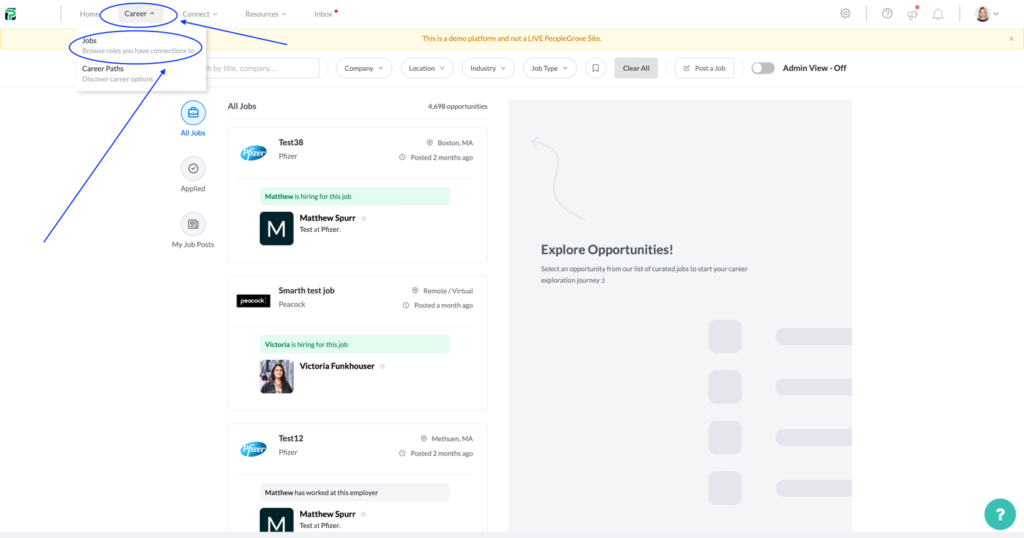
1. In the search bar at the top of the page, you can filter by:
- Company
- Location
- Industry
- Job type
You can also bookmark your search and set search alerts.
2. To the left, you can filter by:
- All jobs
- Jobs you’ve applied to
- Job referrals
3. In the first column, you’ll see all jobs, or the results of your job search. Along with the job location and description, you can also scroll through a list of alumni matches who can help you learn about the role.
4. For more details about the opportunity, click on it and details will appear in the column to the right. Here, you can find more information about your connection recommendations, message them, and pick a conversation starter. If you choose a conversation starter, a template will appear to help guide you.
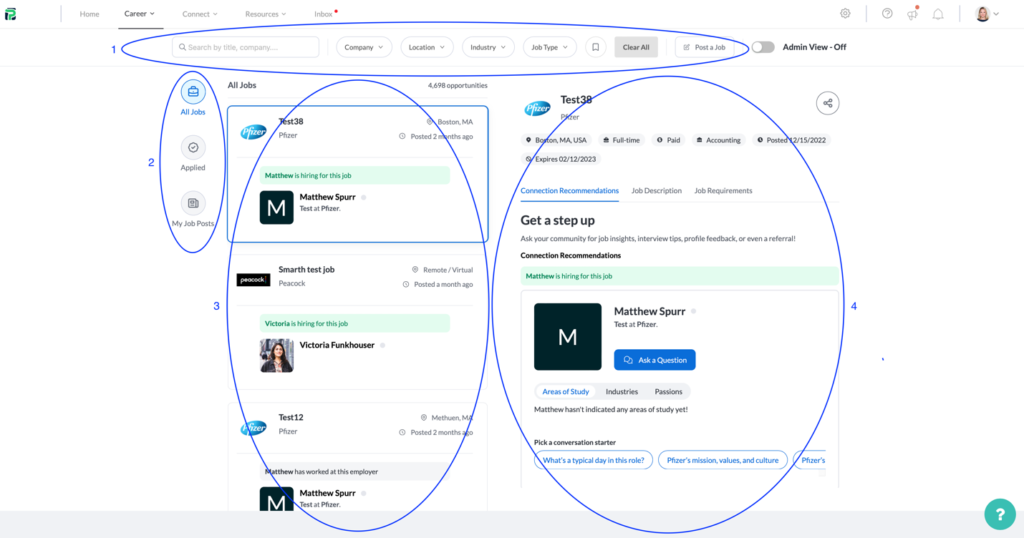
Posting a Job
Do you know of a great opportunity opening at your organization that you want to share with your school’s community? Or are you a recruiter looking for some amazing candidates? Share the role on the Jobs page!
Simply go to the Career tab in the top navigation bar. Then, click Jobs from the dropdown menu.
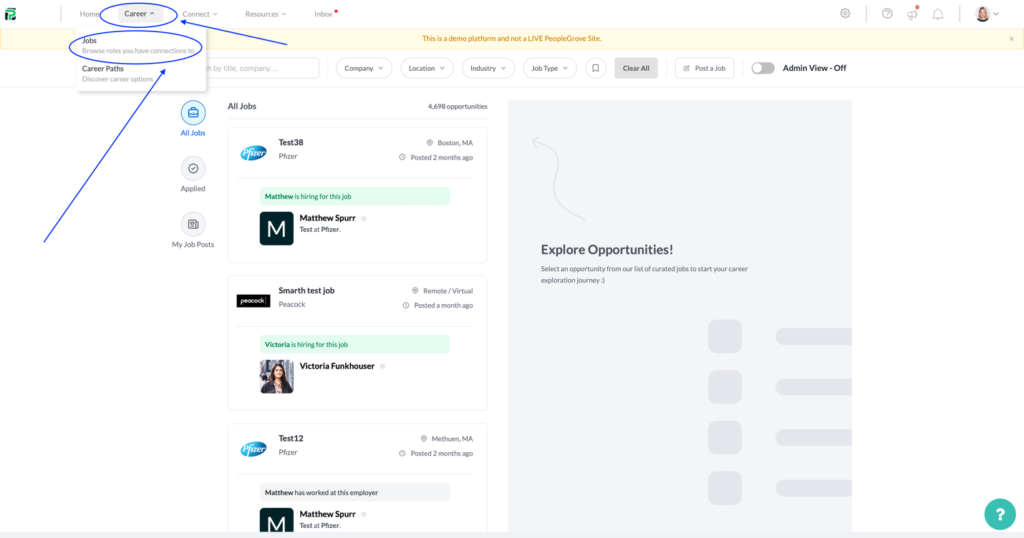
Next, click the Post a Job button to the right of the search bar at the top of the page.
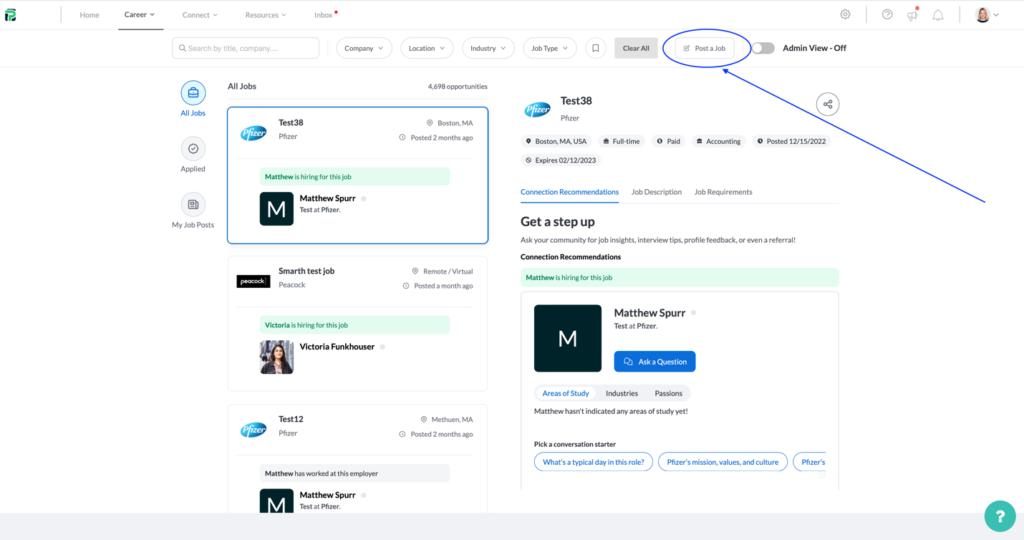
From here, you’ll be guided through the process of posting your job. It just takes a few simple steps!
Choose to either refer a role or hire for a role.
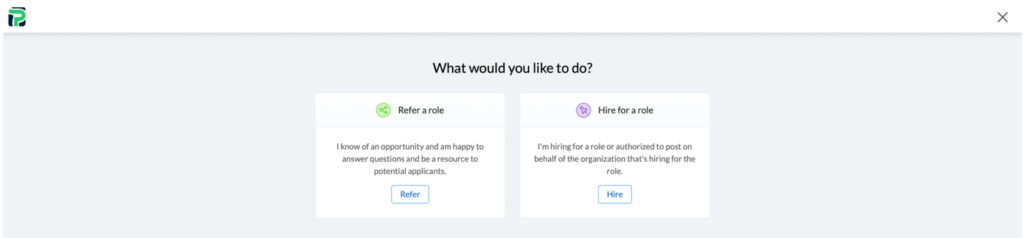
Confirm your name or change the job poster name to that of another user.
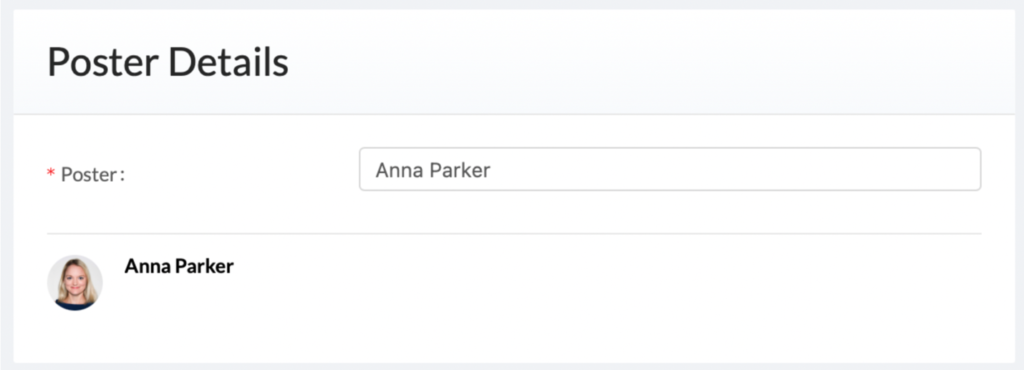
Enter the name of your company or organization. If we can find the company, we’ll fill in as much info as we can. If we can’t find a record of the company, you’ll be able to create a new one.
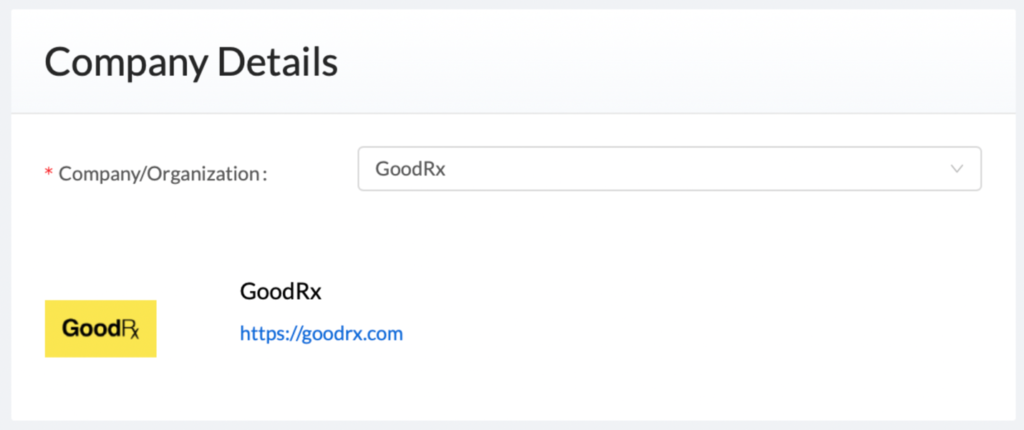
To add the job title, simply type in some search terms – we’ll try to find the role online and pull in as much information as we can.
We need to know:
- job title
- location
- job description
- related industries
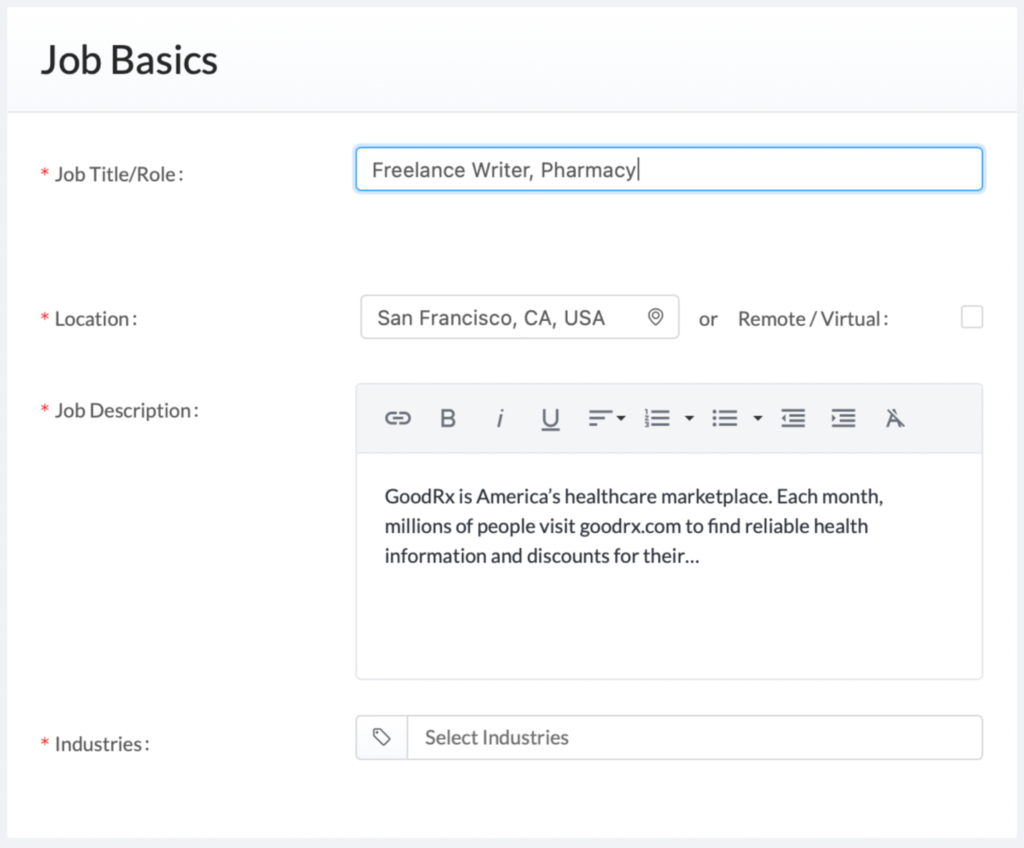
Enter additional details such as:
- job type (full-time, part-time, internship, or contract)
- paid or unpaid
- start date
- job requirements
- public or private post
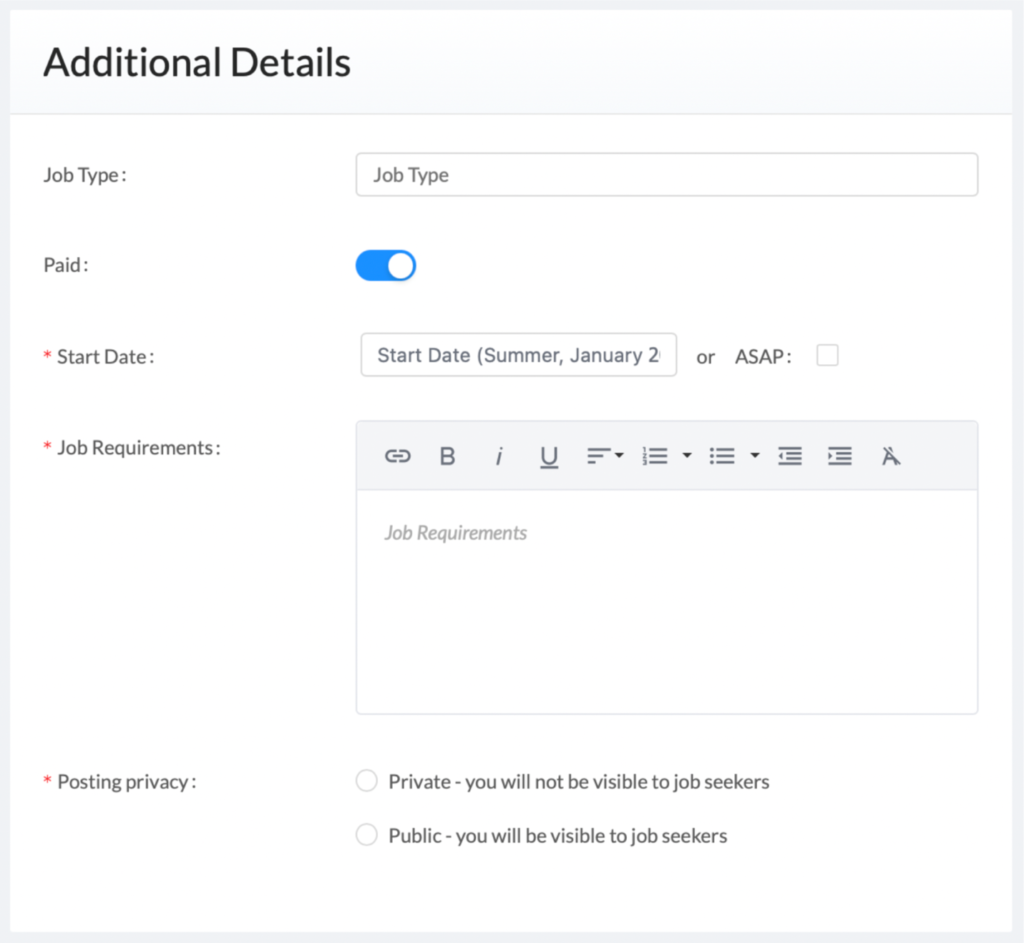
To finish up, be sure to include:
- application type (through this site or an external one)
- which user types should see the job
- expiration date
That’s it! Simply click the blue Preview and Submit button to see how your job post will look.
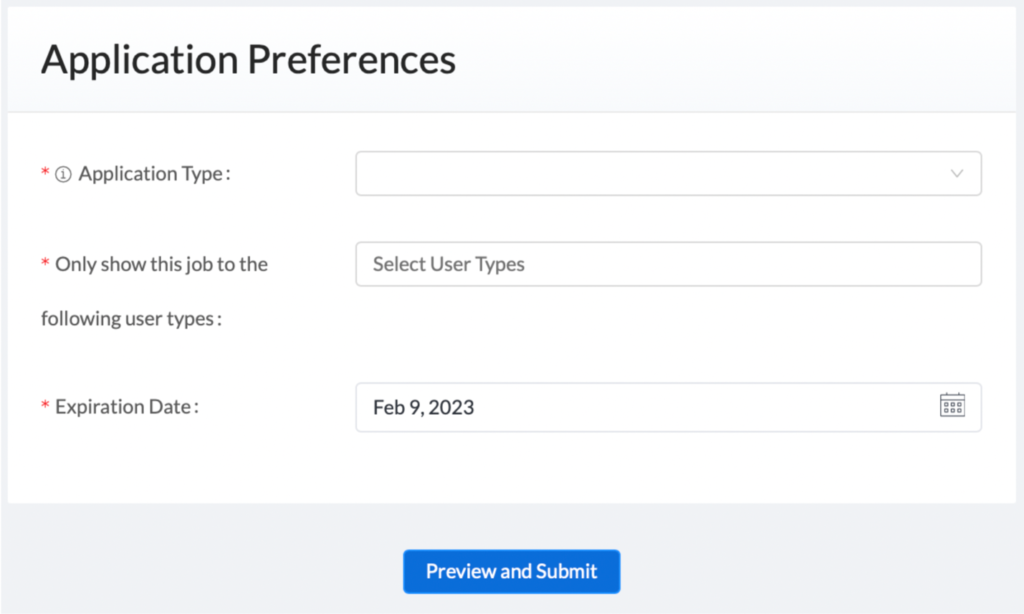
If your post looks perfect, click the blue Finish and Submit button to post it!
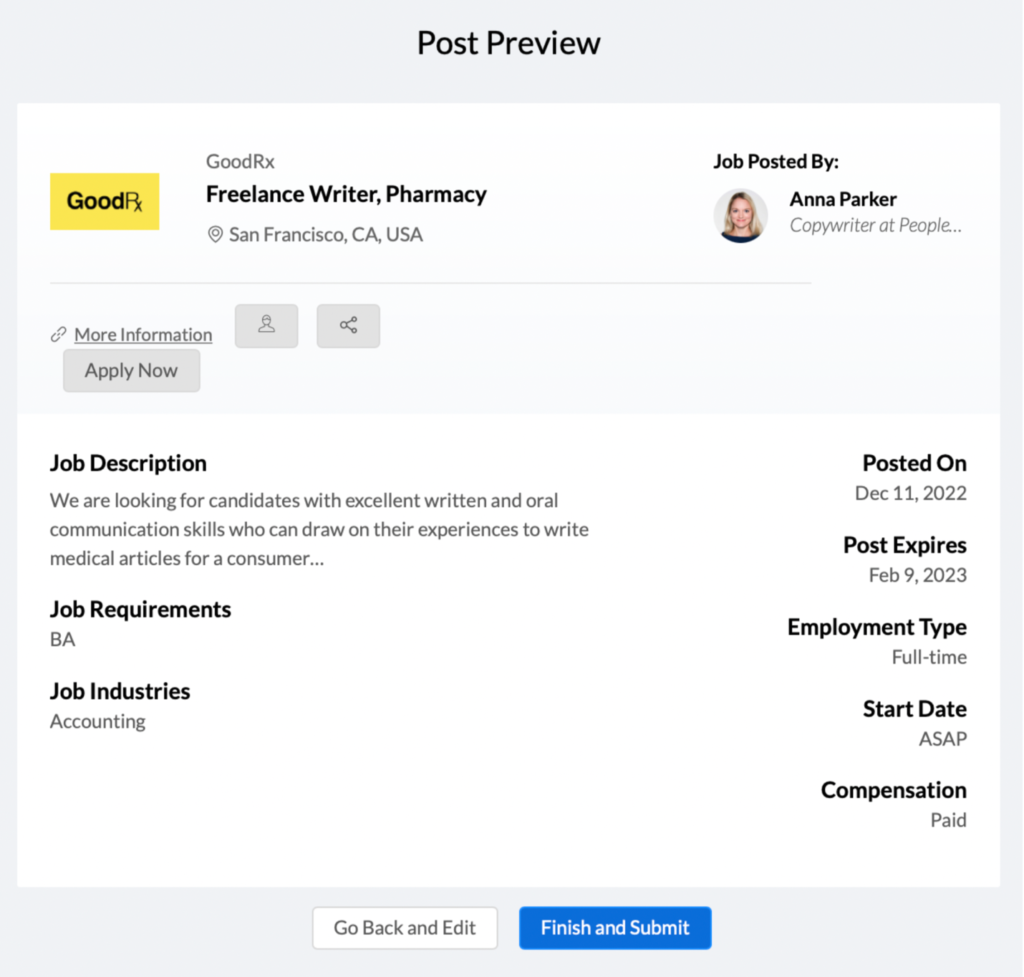
To view applicants, click the blue Show applicants button at the bottom right corner of your post.
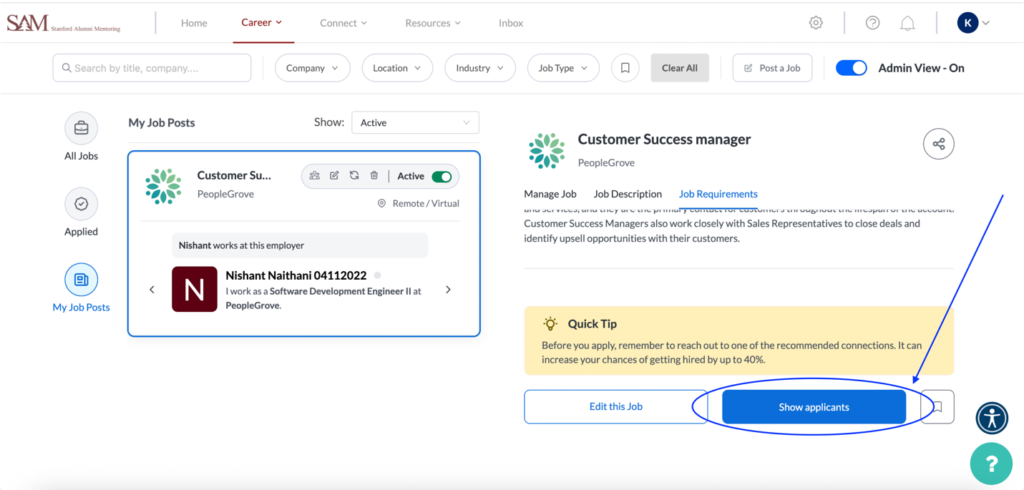
You’ll see a list of all applicants along with the application date, user type, and supporting documents.
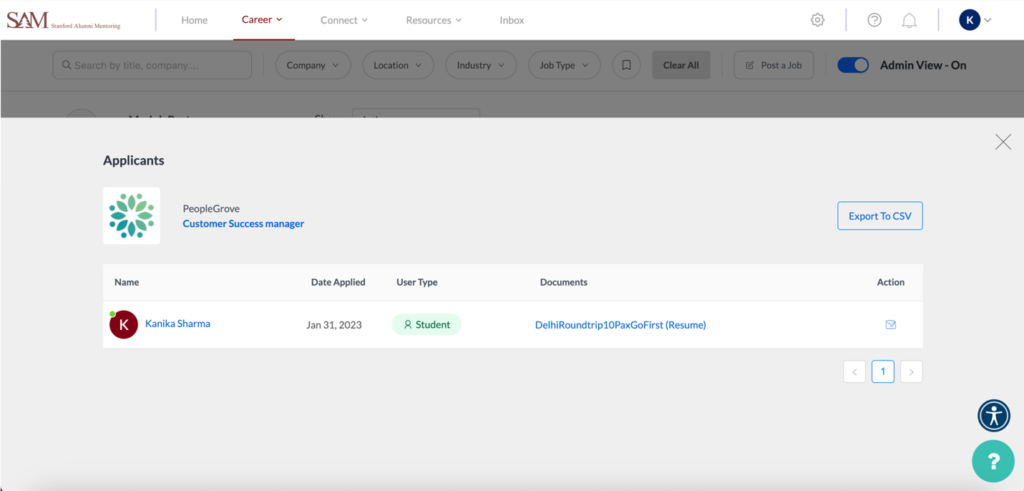
To delete your job, simply click the trashcan icon in the upper right corner of the post.
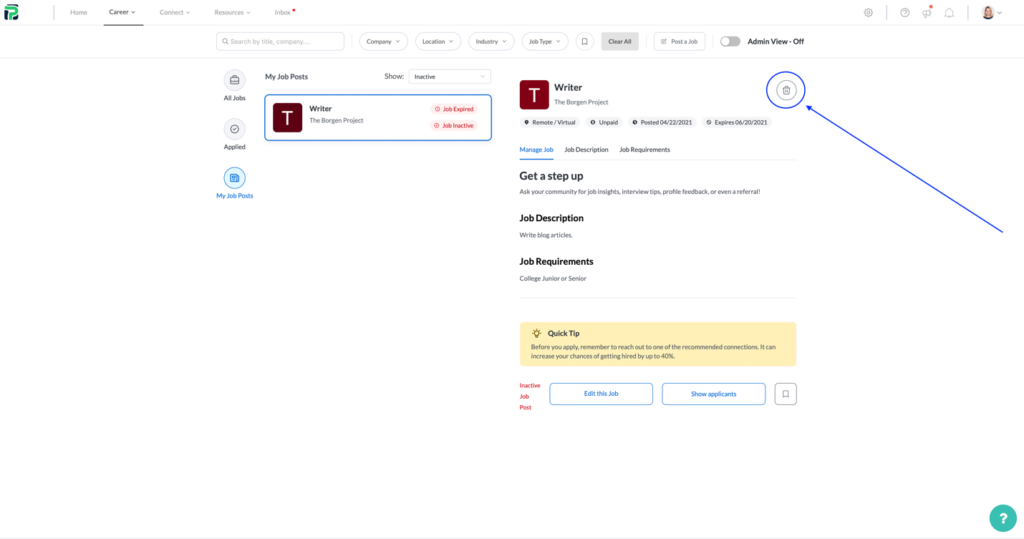
Job Types
As an admin, you can add custom job types to the default list.
Adding a Custom Job Type
To add a custom job type, go to Job Settings under Initial Setup in your Admin Dashboard. Add your new job type in the box next to Add, then click Save at the bottom of the screen.
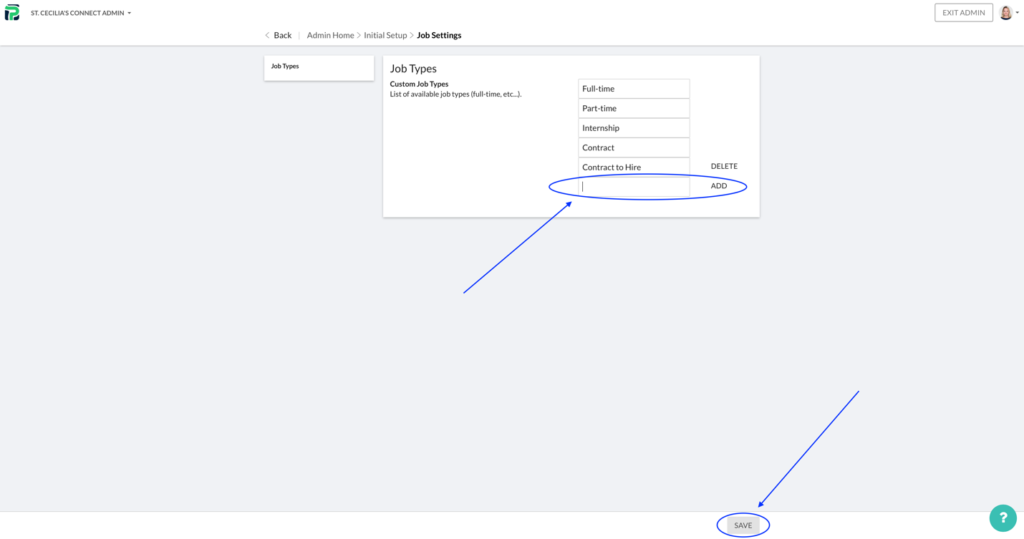
Learner View
Learners will see your new job type on the dropdown menu under the Job Type filter.
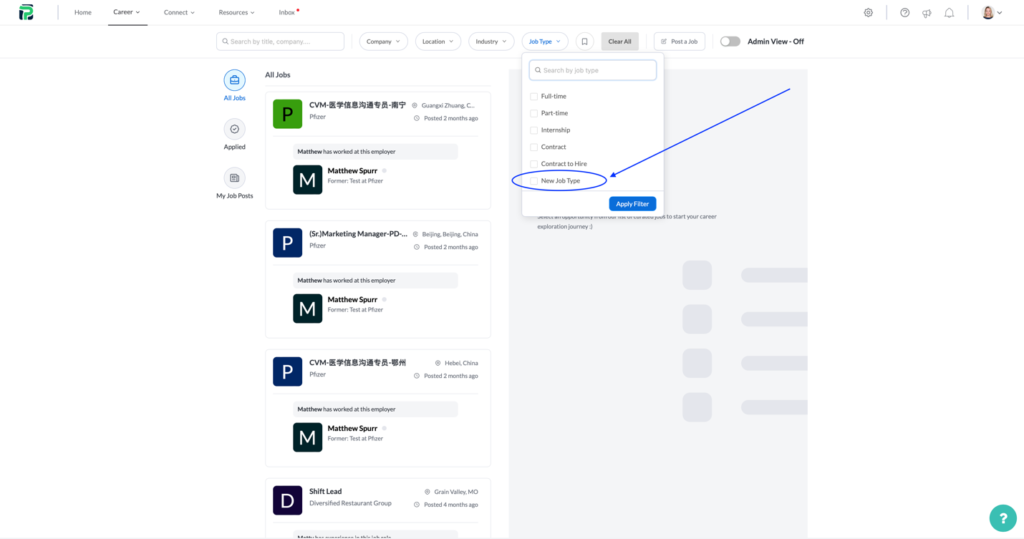
Job Poster View
Job Posters will see your new job type as an option under the Job Type dropdown as they create their job post.
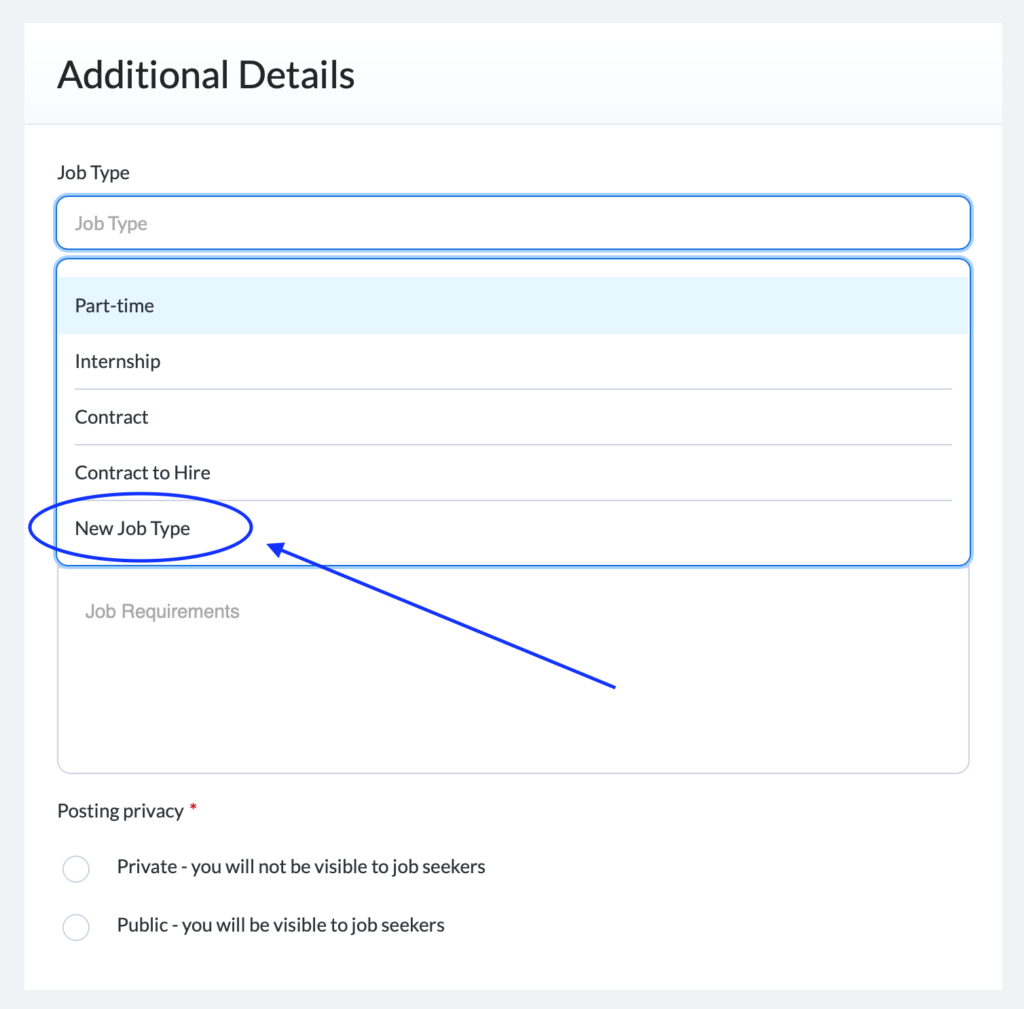
Removing Inappropriate Jobs
External Jobs
If you find a job that looks inappropriate or suspicious, simply toggle it from Active to Inactive.
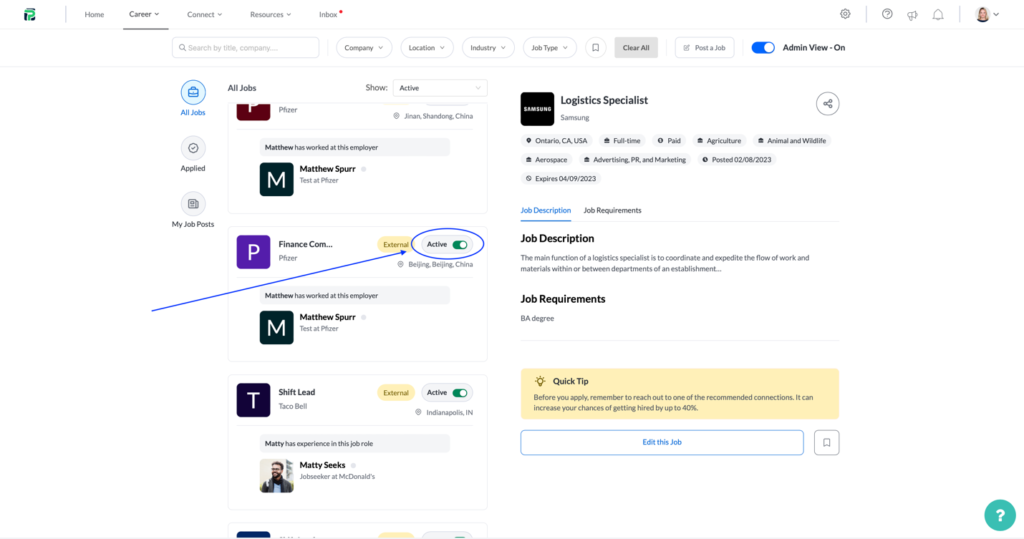
You’ll see a list of reasons in the dropdown menu under Select reason for reporting. Choose the reason that best aligns with your concerns or add your own by choosing Other.
Internal Jobs
Internal jobs can be toggled on and off any time.
Jobs Reported by Learners
When a learner reports a job posting, you have the final say in whether it’s removed. To view jobs that have been reported, choose Reported Jobs By Users from the dropdown menu.
Note: This only applies to internal job posts. External jobs that have been reported won’t appear here.
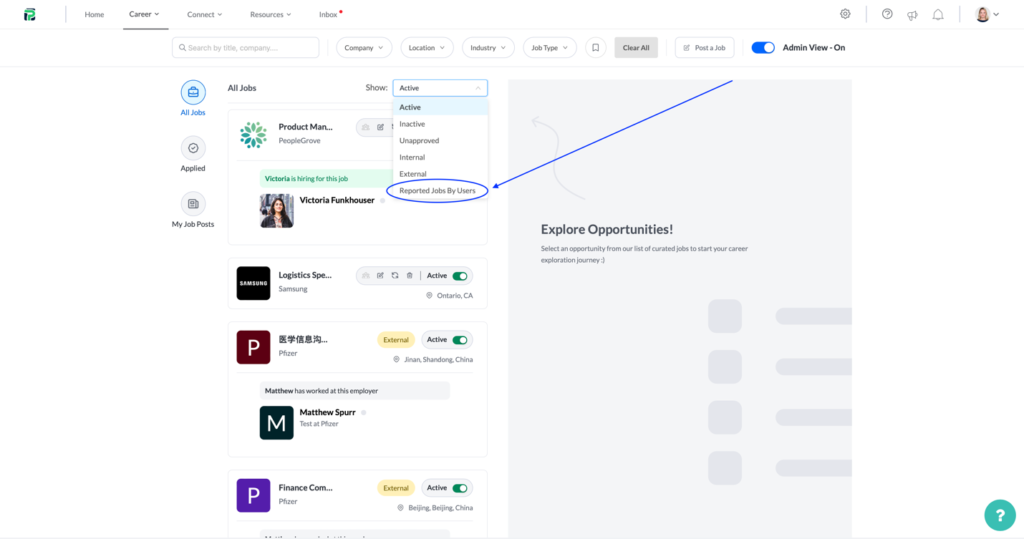
Job Filters
You can filter job posts using the Show dropdown menu on the top right side of the job listing column.
Options are:
- Active
- Inactive
- Unapproved
- Internal
- External
- Reported Jobs by Users
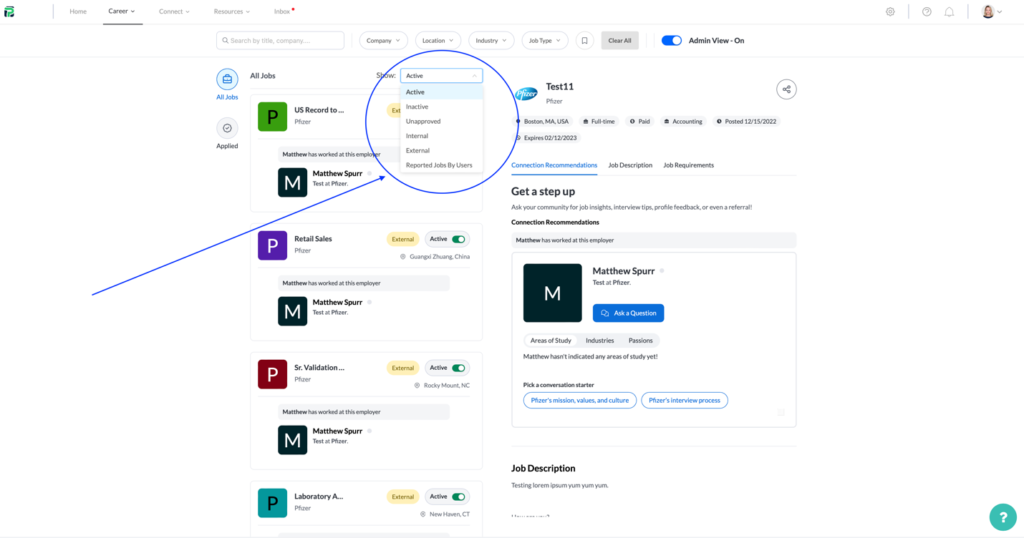
Note: Admins can mark any job (internal or external) as inactive, but the process differs between the two.
- Internal jobs – Admins can mark these as active or inactive anytime.
- External jobs – Once an admin marks a job as inactive, they are prompted to report it. The job is then removed from the entire platform and won’t be visible to any admins using the Inactive Jobs filter.
FAQs
Are there job posts in languages other than English?
No, we only source jobs posted in English.
Where is PeopleGrove sourcing jobs from?
In addition to job integrations you may already be using like Handshake and Simplicity, job postings are gathered and consolidated from reputable job search sites. As part of our process, we conduct a thorough review of all job listings to ensure that we eliminate any redundant job postings
Are there any safety features when posts are sourced automatically?
Yes! We maintain a list of blacklisted keywords; jobs with these words aren’t allowed on the platform.
Will we be able to post Projects?
Yes, you will still be able to post projects to give your learners a chance to apply their skills and gain real-world experience. You can find Projects by clicking Jobs in the header navigation, then Experiential Learning Projects.
Can we still use our alumni job board or Handshake integration?
Yes, alums can still post jobs in Job Connections, and you can pull in jobs through your Handshake integration. Job Connections will simply surface network connections that either work (or have worked) at the employing organization, who have experience in the role, or who work in the industry.
Can users opt out of being featured as the job poster if they don’t want people reaching out to them about connections?
Yes. Users can opt out of being a public job poster when posting the job. Users can also opt out of appearing on individual posts from their profile.
Can we approve the jobs being pulled into our platform?
You can approve jobs posted by alumni. If you are using Handshake, your Handshake administrator can also vet and approve the jobs coming in through that platform. Jobs from other sources will be pulled in by default. Please keep in mind that these jobs will only show if there is a connection in the network that can help learners gain an advantage for that opportunity.
How long do jobs stay posted?
Jobs will stay posted until their marked expiration date or until an admin turns off the posting.
I’m not seeing all of my Handshake jobs come through. Why is that?
Job Connections prioritizes jobs where a connection is present in the network. If there is not a connection available, the job will not show. Your learners can still access these roles through Handshake directly, but Job Connections focuses only on jobs where the network can provide a leg up.
How are the people associated with a job posting ranked?
The top connection to a job will be the job poster if there is one. The following connection will be someone who currently works for the listed employer. The next ranking is based on role experience, and the lowest-ranked connection is based on industry experience
